How to Block YouTube Ads
Being video fanatic mostly some users annoying advertisements specially in YouTube, But not at all users getting mad of flash advertisements in featured in any video agencies.
Sometimes some users also like the ads appearing on any platform videos just like YouTube, But we strongly recommend your patience to wait until Ad ready to skip.
Here we have some few step on how to block ads in any video platform network to any web browsers in the internet, mobile web, and other search engine.
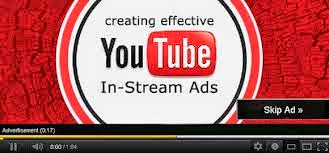
Google frequently tries out new features with experiments via TestTube. A less advertised experiment can disable all ads on the site.
Immediately after you start streaming, an in-video Ad will be displayed and you need to wait for 5 Seconds to skip it. In some cases, option to skip the advert is not available and all you have to do is wait till the Ad is finished. Also those in-video Ads will be displayed in the middle of the Video you are streaming, which is quite annoying.
Block Video Ads on YouTube,
As there is no option available to turn off these in-video adverts, we need to depend on some 3rd party apps. If you are using Google Chrome browser, then there is an extension that helps to automatically block all video Ads on YouTube. Lets see what it has to offer.
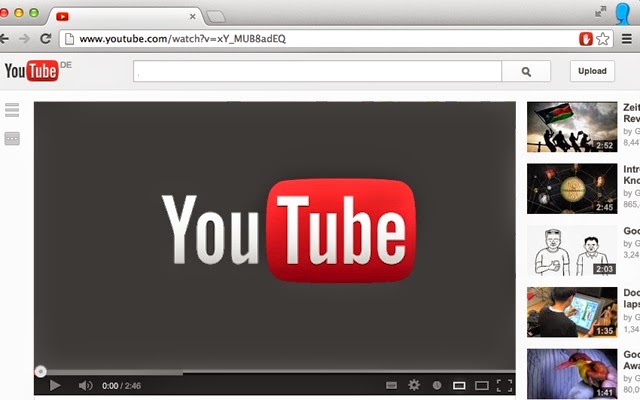
Adblock for YouTube
Adblock for YouTube is a free Chore Extension developed and maintained by the popular open-source project Adblock. Install it by clicking on the “Add to Chrome” button and it will prompt a dialog box for confirmation. Proceed further by clicking on “Add” button.
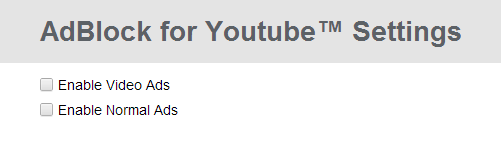
That's it, Adblock for YouTube is installed and you can configure it by going to the setting page. Two check boxes “Enable Video Ads” and “Enable Normal Ads” are available.
You can enable normal ads as Google may recommend you products that you are interested in, based on your search history.
Now go to YouTube and its time to test Adblock for YouTube extension by watching any video. You can notice that the in-video adverts are completely blocked. Also a message “Cleaned by Adblock for YouTube” will be displayed below the video.
As of now Adblock for YouTube is available for Google Chrome only. Once it is available for Mozilla Firefox, we will update this article accordingly. Share your thoughts on using this free extension by posting a comment.
Sometimes some users also like the ads appearing on any platform videos just like YouTube, But we strongly recommend your patience to wait until Ad ready to skip.
Here we have some few step on how to block ads in any video platform network to any web browsers in the internet, mobile web, and other search engine.
How to block youtube ads on google chrome?
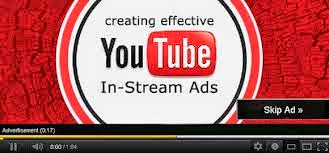
Learn how to block YouTube Ads in simple steps,
There are a lot of ways to block ads, but with a simple command in the developer console, you can disable all ads on YouTube via an experiment.PGoogle frequently tries out new features with experiments via TestTube. A less advertised experiment can disable all ads on the site.
Here's the steps on how to turn it on with your own hands,
- Open up a YouTube video (any will do).
- Open up the developer console (Ctrl-Shift-J for Chrome, Ctrl-Shift-K for Firefox)
- Enter the following code:
document.cookie="VISITOR_INFO1_LIVE=oKckVSqvaGw; path=/; domain=.youtube.com";window.location.reload();| |
Other Related Options on how to block YouTube Ads using Adblocker tools,
YouTube is the most popular video-sharing service and is one of the most visited websites in the World. The most annoying thing an average user can experience on YouTube is Ads. Both Banner Ads and Video Ads are displayed on YouTube and there isnt an easy way to disable or opt out of them.Immediately after you start streaming, an in-video Ad will be displayed and you need to wait for 5 Seconds to skip it. In some cases, option to skip the advert is not available and all you have to do is wait till the Ad is finished. Also those in-video Ads will be displayed in the middle of the Video you are streaming, which is quite annoying.
Block Video Ads on YouTube,
As there is no option available to turn off these in-video adverts, we need to depend on some 3rd party apps. If you are using Google Chrome browser, then there is an extension that helps to automatically block all video Ads on YouTube. Lets see what it has to offer.
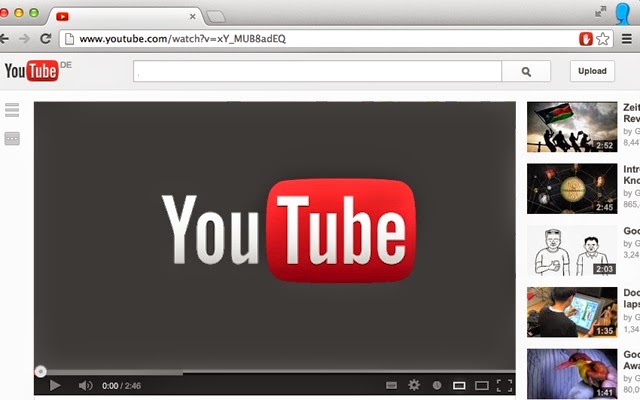
Adblock for YouTube
Adblock for YouTube is a free Chore Extension developed and maintained by the popular open-source project Adblock. Install it by clicking on the “Add to Chrome” button and it will prompt a dialog box for confirmation. Proceed further by clicking on “Add” button.
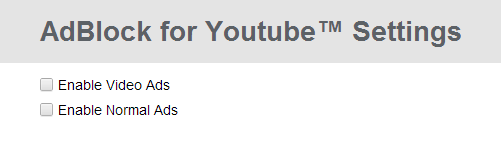
That's it, Adblock for YouTube is installed and you can configure it by going to the setting page. Two check boxes “Enable Video Ads” and “Enable Normal Ads” are available.
You can enable normal ads as Google may recommend you products that you are interested in, based on your search history.
Now go to YouTube and its time to test Adblock for YouTube extension by watching any video. You can notice that the in-video adverts are completely blocked. Also a message “Cleaned by Adblock for YouTube” will be displayed below the video.
As of now Adblock for YouTube is available for Google Chrome only. Once it is available for Mozilla Firefox, we will update this article accordingly. Share your thoughts on using this free extension by posting a comment.
How to Block YouTube Ads
 Reviewed by Fiona Queen Galvez
on
7:16:00 AM
Rating:
Reviewed by Fiona Queen Galvez
on
7:16:00 AM
Rating:
 Reviewed by Fiona Queen Galvez
on
7:16:00 AM
Rating:
Reviewed by Fiona Queen Galvez
on
7:16:00 AM
Rating:
No comments